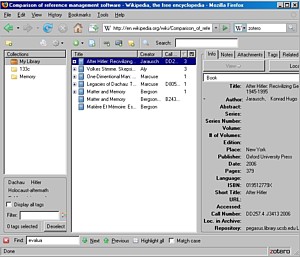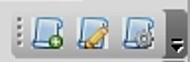| How
do historians take research notes? (back to top)
- The results of my students' inquiries of their mentors (and my observations
of graduate students) confirm the Minnesota study cited above: this
procedure can be called "haphazard, idiosyncratic, and often bordering
on the untenable." Here are some examples:
- Index cards were and are the classic method, 3"x5" seem
to be the preferred size. Various color codes and symbols help to
keep collections organized.
- Photocopies in binders are also among the most often mentioned;
- Spiral notebooks, yellow legal pads, and word processor files;
- yellow post-its in books, digital photographs, ...
- We'll start the session by going around the room and having everyone
describe how they've done this.
- The index card system I started out with will be
the basis of this presentation, although I'll try to explain how it
might work for some other listeners' systems. My idea for this presentation
is to demonstrate how the software can be used to mimic electronically
what people do in the real world with physical objects.
- (Back in the early days of e-commerce--purchasing things on the
internet--programmers quickly realized that they had to mimic what
store shoppers do because shoppers were incredibly frustrated by
their on-line experiences. Thus the procedures "Add to shopping
cart, check out, confirm payment" soon became standard .)
- Ok, so what kinds of 3x5" index cards did I work with? [link
to page of scans here]
- White BIBLIOgraphy cards, headed by the AUTHORLASTNAME,
Firstname -- Year
- Blue BIOgraphy cards,
headed by the PERSONLASTNAME (birthyear-deathyear)
- Orange LOCATION cards,
headed by a site (e.g. name of a concentration camp)
- Yellow or green HIERARCHICAL KEYWORD
cards resembling Library of Congress Subject traces,
adapted for my specific projects. For different projects
I'd use a different color (yellow for my dissertation on
Dachau, green for my Master's on memorials).
- Pink CONCEPT/DEFINITION cards
to keep track of literature and quotations.
- Last but not least, as mentioned above, I used word processor
files to actually take my notes from my primary source
documents (and some books), in a database-compatible format that
I could use to sort by date. Each archive had its own folder containing
files named according to the collections I used there, and the date
I took the notes. (show examples: screenshot directory; filenames)
- In the presentation I'll discuss how I organized the material for
a comparative exhibition on monuments commemorating events during the
Nazi era, which focused on memorials for three main groups:
- Civilians, Persecutees, and
Soldiers,
- primarily in 4 countries: East and West Germany
(aggressors), France and Poland (victims).
The final publication (show Stones
of Contention brochure),
however, organzed the material in a very different way: Groups,
locations, forms, symbols,
inscriptions, each of the four countries.
- For my dissertation study of Dachau, however, I soon accumulated
too many cards to travel with, and as mentioned above, I developed a
database-like system within Microsoft Word documents. [add screenshots
here]
- To keep organized, I created separate folders for each archive I
visited, with separate files for collection within that archive.
- I later integrated all of the records (date-sorted paragraphs) together
in a large master file (actually, because word couldn't effectively
handle so much text back then, it was 3 master files covering periods
of time: 1945-55, 1956-68, 1969-present).
- When I began writing I pulled records (paragraphs) containing certain
words out and created new files on specific topics, which I then printed
and used while writing. As a former computer programmer in my undergraduate
days in college, I used macros to automate the process, but it was
clear to me that a database program could do this much more effectively.
- I would guess that these systems cover much of what we historians
do. Now the question is: How/to what extent can we get the bibliographic
database software to mimic this system?
- What most of the software is designed for is to automatically create
records (index cards) for books, by importing records from library
(and other) databases. In other words, it does my White bibliography cards really well.
- Additionally, it can easily link to web pages, pdfs,
photographs, word processor files for anything else on the internet
or the computer hard drive.
- And it is easy to paste existing text into these "notecards,"
for example a table of contents on the publisher's website (or from
amazon).
- Finally, most such software allows for tags, which
is computer lingo for keywords (of the non-hierarchical kind). (Wikipedia
entry on tags; example: YouTube
-- Kuril, Hiroshima, Dresden+bombing)
- Before we try to answer this question, we need to get the
software onto our computer and become familiar with what it does.
|